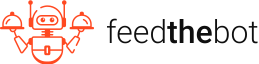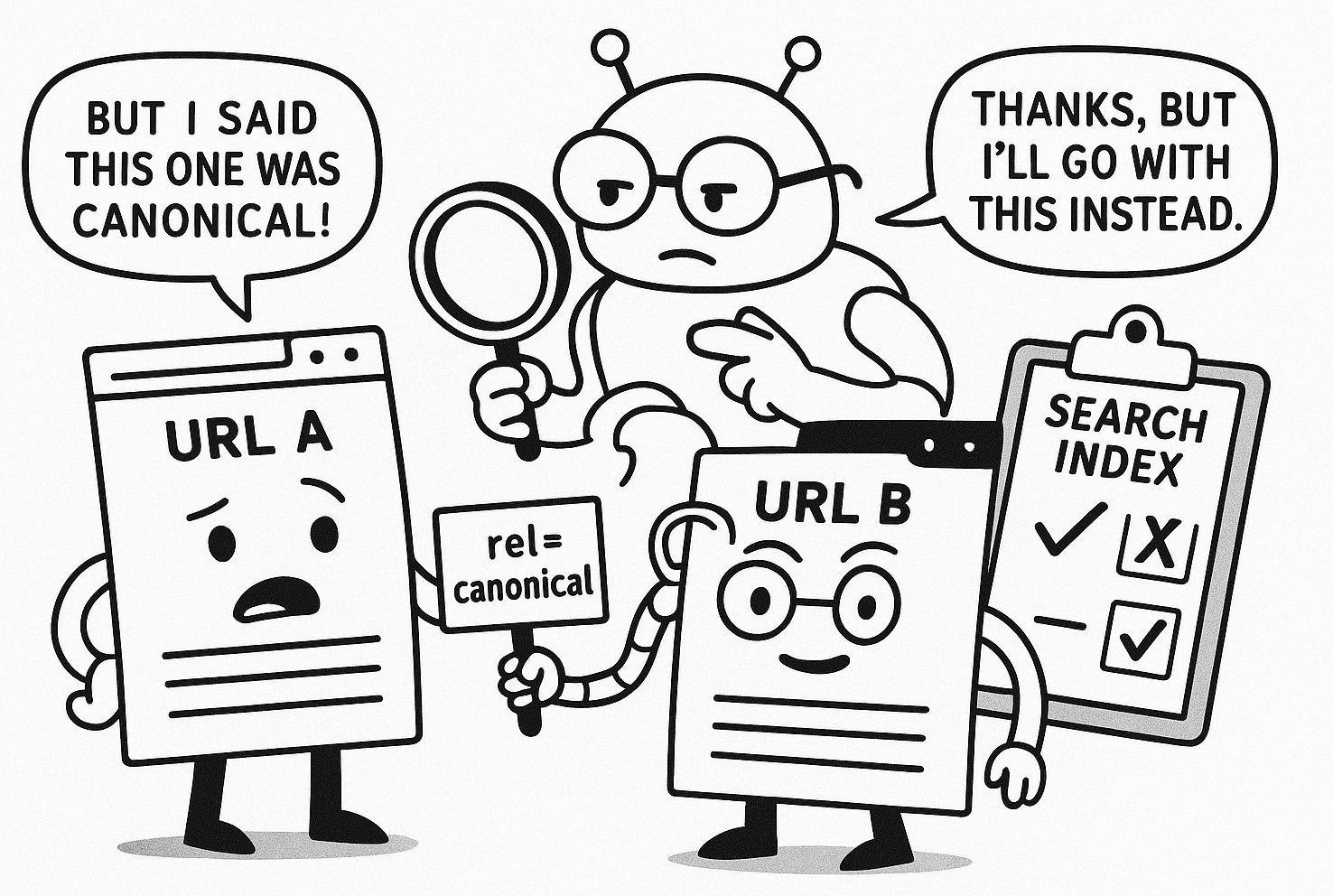Latest update: May 11, 2025
Indexing is a fundamental process for ranking and driving traffic to your website. “Duplicate, Google Chose Different Canonical Than User” error may disrupt this activity.
This status means that Google decided to process another URL rather than the one you chose. Eventually, none of your pages might get indexed.
We want to help you resolve this problem, so keep reading!
What Is the “Duplicate, Google Chose Different Canonical Than User” Error?
First, you need to understand what the “Duplicate, Google Chose Different Canonical Than User” error means. It is a status message that appears in your Google Search Console.
This message informs you that Googlebot found multiple versions of your page and picked a canonical URL that differs from the one you specified. It ignores your canonical hint and makes its own decision.
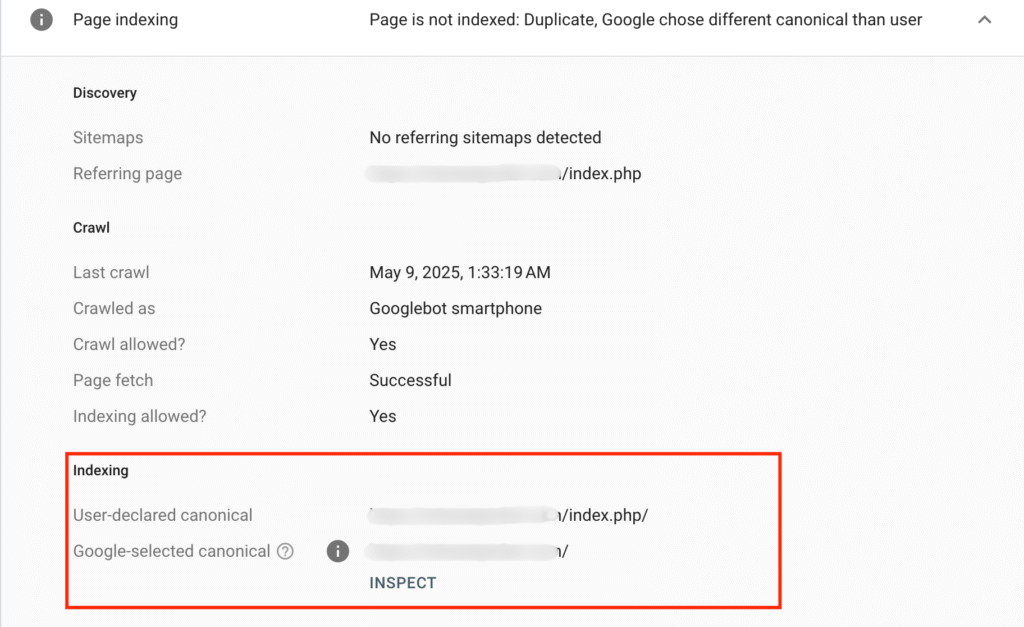
A canonical URL tells search engines which version of a page you want to be the “main” one. It’s especially important if you have several pages with similar or identical content.
As a result of this error, the URL you prefer won’t get indexed. This issue might impact your SEO efforts, as you won’t have much control over the pages that appear in the results.
Main Causes of This Error
Google’s algorithm may override your choice for different reasons. You probably want to know what causes this problem.
We gathered the main factors below.
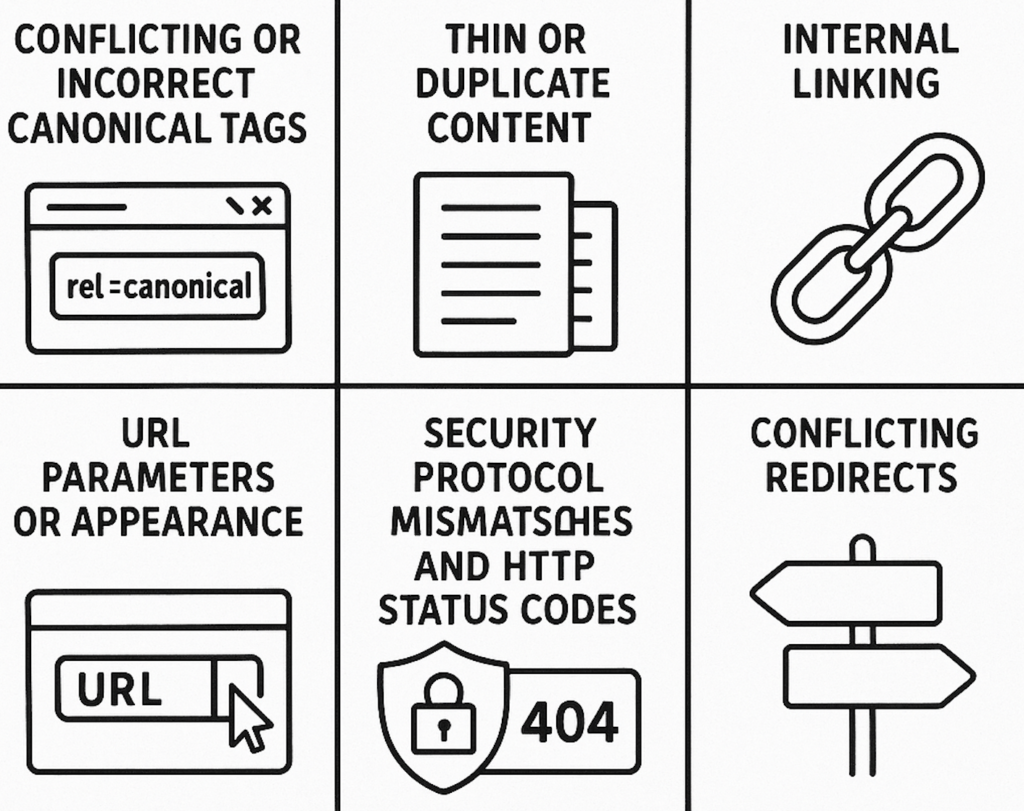
Conflicting or Incorrect Canonical Tags
Multiple canonical tags on your site that provide conflicting instructions are the main cause of this error.
Google has its own algorithms that define the best version of your content. So, if your canonical page does not have a rel=”canonical” tag pointing to itself, the bot may pick a different canonical.
Plus, if this tag points to inconsistent or incorrect URLs, Google will ignore them as well.
Thin or Duplicate Content
Pages with nearly identical or very similar content may lead to a “Duplicate, Google Chose Different Canonical Than User” error. Google sees them as duplicates.
In this case, the crawler won’t follow your preferred canonical. It will pick the URL by assessing which page provides more value to users.
Internal Linking Inconsistencies
Googlebot relies on the internal linking structure to define which version of your page is most important. If backlinks on your site point to multiple versions of a similar resource, it might confuse the bot. As a result, it will choose a different page as the canonical URL.
Poor URL Parameters or Appearance
Dynamic URL parameters might create different variations of the same resource. These include
- Session IDs;
- Tracking codes;
- Filtering options.
Without canonical tags or parameter handling settings in GSC, Google will determine a different canonical URL that it considers more authoritative.
Also, Google prefers clean and user-friendly URLs. If your canonical tag points to a messy URL, it will choose a cleaner-looking option.
Security Protocol Mismatches and HTTP Status Codes
Inconsistencies between HTTP and HTTPS versions and your canonical tags also cause this error. Google usually favors the more secure version, which is HTTPS.
Plus, Google disregards your preference if the page you mark as canonical returns a non-200 HTTP status. It picks a different working URL.
Conflicting Redirects
Improper redirect management may lead to a “Duplicate, Google Chose Different Canonical Than User” error as well.
For example, this status might appear if your tag points to one page, but a 301 redirect leads to another. The bot sets the redirected page as the canonical version in this situation.
Steps to Fix the “Duplicate, Google Chose Different Canonical Than User” Error
You have a list of pages that experienced a “Duplicate, Google Chose Different Canonical Than User” error. Now, it’s time for analysis and fixes.
Follow the steps we highlighted to settle this problem.
Step 1: Locate the Error
Open the Indexing section in the menu and click on Pages. Here, you’ll see a list of your pages with indexed or non-indexed statuses.

Start scrolling, and you’ll get to a “Why pages aren’t indexed” area. Look for the message labeled “Duplicate, Google Chose Different Canonical Than User” error.

Click on this alert to get more information on the pages affected by this problem. The report will help you determine whether the issue is site-wide or isolated to specific URLs.
Step 2: Use the URL Inspection Tool
The URL Inspection Tool in GSC allows you to analyze how Google sees a particular page.
You need to enter the link of your choice in the tool. It will help you evaluate if Google’s selected canonical matches your intended URL.
Review the crawl and index status for potential issues. If the bot has chosen a different canonical, look for clues in the “Indexing” report.
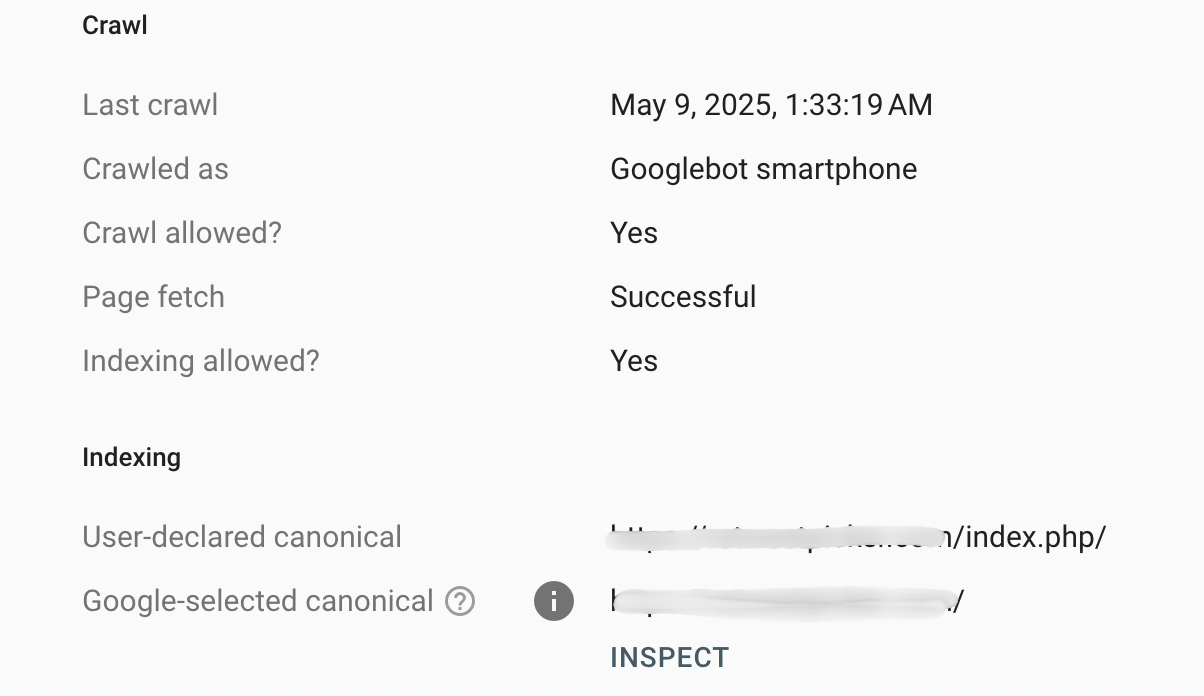
Step 3: Check the Canonical Tag Implementation
Then, you have to use the <link rel=”canonical”> tag to resolve this error. It informs search engines about the page version you prefer. So, make sure to place this tag under the document’s HTML <head> section.
Remember, the URL you specify should be absolute. It has to include the full domain name and not a relative path.
Try to use only one tag per page to avoid conflicting instructions. Also, check if it correctly points to the intended address and does not contain typos or misconfigurations.
After making all the adjustments, press the Ctrl+U combination to open the View Page Source feature. It will help you confirm the presence and correctness of your canonical tag.

Step 4: Fix Problems with Internal Linking
We’ve noted a few times that Google uses internal links as signals for canonicalization.
You need to strengthen the authority of your preferred URL with their help. So, audit your site to confirm that all the backlinks consistently point to the page you need. Try to avoid linking to alternate versions.
Reflect the correct canonical version by updating
- Navigation menus;
- Breadcrumbs;
- Contextual links.
Step 5: Upgrade Sitemaps and Robots.txt
Your next step is to generate a fresh XML sitemap with only the preferred canonical URLs. Remove any overlapping or alternate versions and submit the new sitemap to GSC.
Also, check your robots.txt file to confirm the Disallow directives are not blocking your chosen page. You have to allow Googlebot to crawl all your important resources.
If your site is multilingual, ensure that hreflang attributes correctly reference the canonical versions.
Step 6: Manage Overlapping Content
Identical materials usually confuse browsers and lead to the “Duplicate, Google Chose Different Canonical Than User” error. So, you have to handle any overlapping pages.
Start by merging resources that serve the same purpose. Also, you can redirect less important pages to the main authoritative version.
If merging is not an option, use the canonical tags we mentioned above to indicate the best version. Make sure that all duplicates have the correct canonical reference.
Plus, you can use schema markup to structure variations and help Google understand them.
Step 7: Employ 301 Redirects
You can also enforce a single canonical version by implementing 301 redirects. This redirect type permanently routes alternate versions of the page to the URL you pick.
However, you should approach it carefully. Try to avoid any redirect chains or loops. They complicate browsers and slow down the indexing process.
We suggest you use server-side redirects to ensure proper implementation.
Step 8: Request Reindexing and Track Progress
You made all the necessary changes, and now you need to get your pages re-crawled.
Go to your GSC again and use the Inspection Tool to enter the corrected URL. Click on the Request Indexing button to help the bot recognize updates faster.
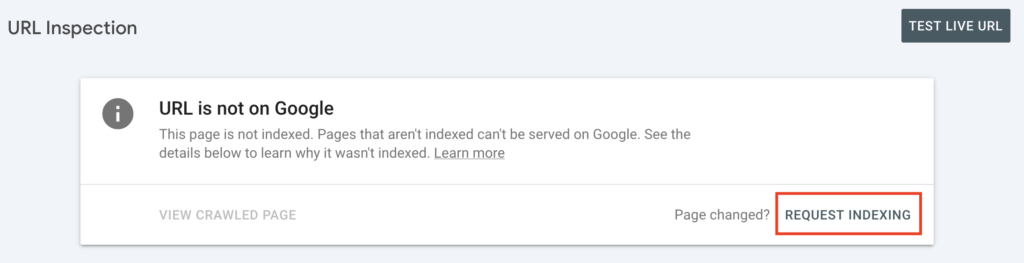
Remember that SEO changes take time to reflect in search results. Continue tracking your pages by:
- Checking the Page Indexing report in GSC;
- Using tools like Google Analytics and Ahrefs to analyze traffic and rankings;
- Reviewing canonicalization signals periodically.
Key Takeaways
- The “Duplicate, Google Chose Different Canonical Than User” error is damaging from the SEO perspective. Your important pages might not get indexed because Google picks a canonical URL that differs from your choice;
- Common causes for this error include duplicates, poor URL parameters, conflicting redirects, etc.;
- To resolve this problem:
- Locate the error;
- Inspect the URLs and compare duplicates;
- Use proper canonical tags;
- Manage overlapping content;
- Fix any internal linking issues;
- Update the sitemap and the robots.txt file;
- Request reindexing.
If you encounter other errors, refer to our Google Search Console guidelines to resolve them.
FAQ
Google believes another page is a better match based on signals like content duplication, page quality, or external links.
If most internal links point to a different URL than your chosen canonical, Google treats that other URL as the primary version.
It depends on how often Google crawls your site. The process may last from a few days to several weeks.